Payment and Shipping¶
In Shuup, payment and shippings choices are associated with particular service providers. These may be provided by Shuup’s build-in carriers or payment process, or may be provided by payment or shipping-related addons.
Service Providers¶
Creating a Payment/Service Provider¶
- Navigate to the Service Providers admin page by clicking Service Providers under the Shops category from the Shuup Admin menu.
Click the New service provider button in the Service Providers admin toolbar.
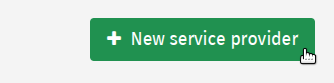
Select the provider type from the dropdown.

Note
Some classes of providers may require extra fields. If so, these should appear when you select the provider from the dropdown.
Enter the name, logo, enabled status, and any additional fields.
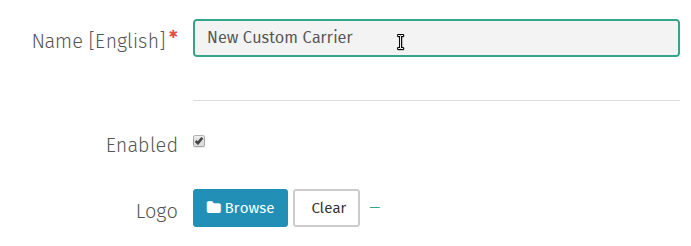
Click Save to create the service provider.
Once saved, click Create payment method or Create shipping method to create a payment or shipping method associated with this payment provider.
See Creating a Payment Method and Creating a Shipping Method.
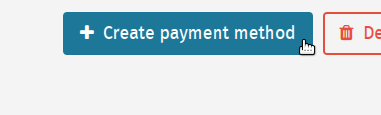
Payment Methods¶
Creating a Payment Method¶
- Navigate to the Payment Method admin by clicking Payment Methods under the Shops category from the Shuup Admin menu.
Click the New payment method button in the Payment Methods admin toolbar.
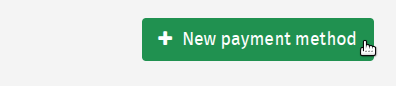
Select a payment provider from the payment processor dropdown as well as a payment service from the service dropdown.
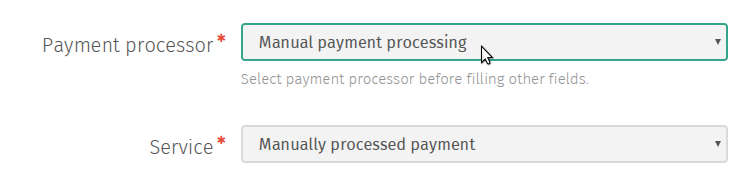
Enter the remaining information for the method.
- Click Save to create the payment method.
Shipping Methods¶
Creating a Shipping Method¶
- Navigate to the Shipping Method admin by clicking Shipping Methods under the Shops category from the Shuup Admin menu.
Click the New shipping method button in the Shipping Methods admin toolbar.
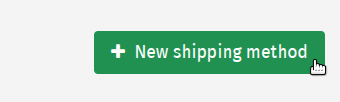
Select a shipping provider from the carrier dropdown as well as a shipping service from the service dropdown
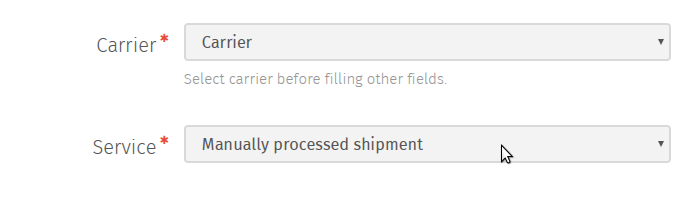
Enter the remaining information for the method.
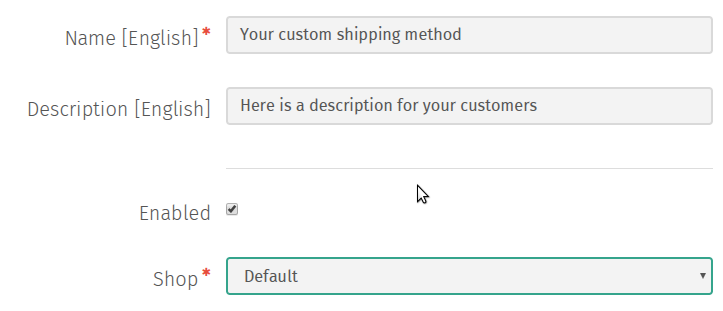
Click Save to create the shipping method.
Behavior Components¶
When a customer checks out, they are presented the choice of any available payment methods for their order.
Whether a particular payment method is applicable to an order depends on its behavior, which is comprised of any number of behavior components.
Behavior components are essentially just individual components that, when taken together, define.
- Whether a payment method is available for an order
- The amount to charge for that payment method, if available
Shuup also ships with the following basic components (although behavior components can also be added by Addons):
- Fixed cost
- Add a fixed cost.
- Waiving cost
- Add a cost that is only applied up to a price limit.
- Weight limits
- Limit availability of the service based on total weight of products.
- Weight-based pricing range
- Add a cost to the order if it is within a specific weight range.
Note
If there are multiple valid weight-based pricing ranges for an order, the cheapest-option will be selected.
Adding a Behavior Component to a Method¶
- Navigate to the Shipping or Payment Methods admin by clicking Shipping Methods or Payment Methods under the Shops category from the Shuup Admin menu.
Select the shipping or payment method to which you want to add behavior components.

Click the Behavior tab on the left-hand side of the screen.
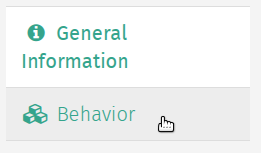
Select behavior component type from the Behavior component type dropdown and press the Add component button to add a blank form for the selected behavior component.
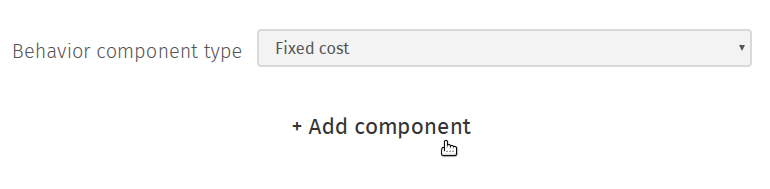
Enter the behavior component settings, repeat as necessary to add more behavior components.
Click Save to save the behavior components for the selected method.