Tax Settings¶
Taxes¶
Creating a New Tax¶
To create a new tax:
Navigate to the Taxes admin page by clicking Taxes under the Settings category from the Shuup Admin menu.
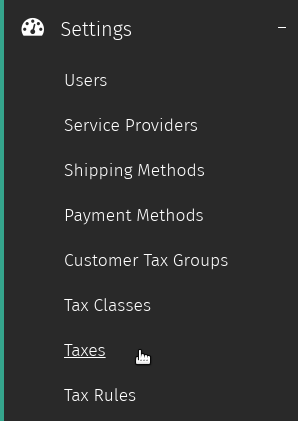
Click the New tax button in the Taxes admin toolbar.
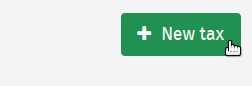
Enter values for new tax, including a tax rate as a percentage (i.e., for a tax rate of 7.5%, enter 7.5 as the tax rate value).
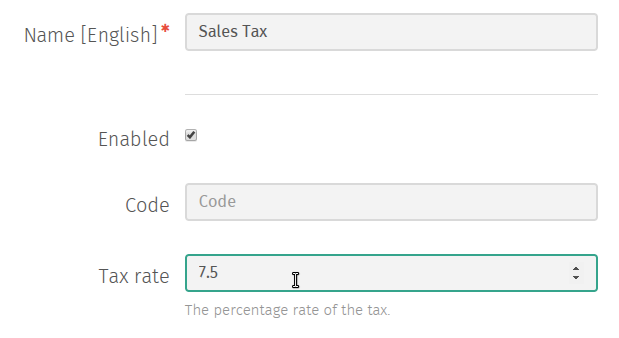
Click Save to save the new tax.
Tax Rules¶
Creating a New Tax Rule¶
Navigate to the Taxes admin page by clicking Tax Rules under the Settings category from the Shuup Admin menu.
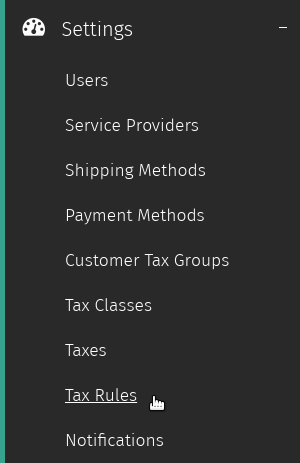
Click the New tax rule button in the Tax Rules admin toolbar.
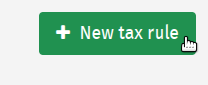
Enter the criteria for the new tax rule.
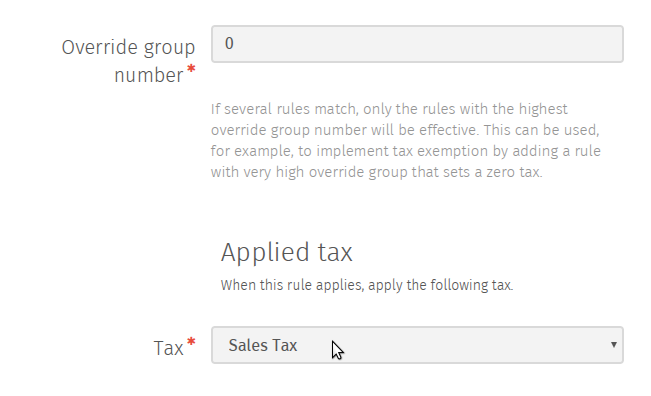
Click Save to save the new tax rule.
Customer Tax Groups¶
Creating a New Customer Tax Group¶
Navigate to the Taxes admin page by clicking Customer Tax Groups under the Settings category from the Shuup Admin menu.
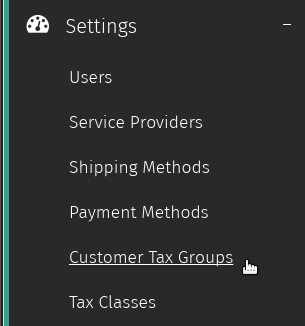
Click the New customer tax group button in the Tax Groups admin toolbar.
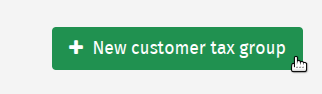
Enter a name for the new tax group.

Click Save to save the new customer tax group.
Tax Classes¶
Creating a New Tax Class¶
Navigate to the Tax Classes admin page by clicking Tax Classes under the Settings category from the Shuup Admin menu.
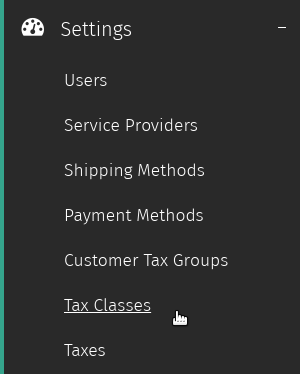
Click the New tax class button in the Tax Classes admin toolbar.
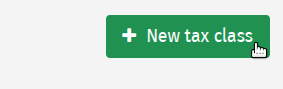
Enter information for the new tax class.
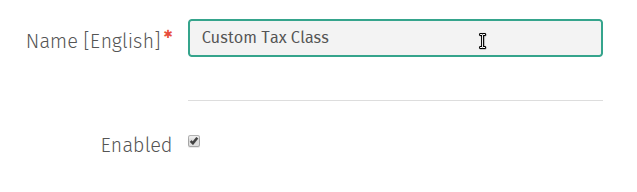
Click Save to save the new customer tax class.
Display Settings¶
Shop Settings¶
Note
Tax display settings can only be configured for a shop if there are no orders in the system.
Once an order has been placed, you will no longer be able to change the tax display settings.
- Navigate to the Shops admin page by clicking Shops under the Shops category from the Shuup Admin menu.
Select the shop whose tax display settings you would like to modify.

Check or uncheck the Prices include tax field to enable or disable tax display for shop.
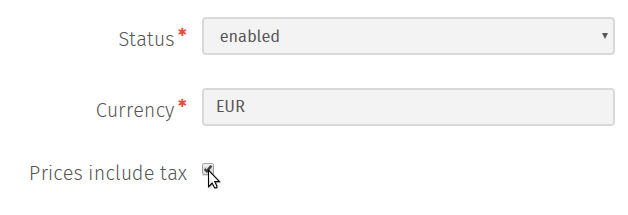
Click Save to save the shop settings.